|
The Field Assignment and Usage Chart allows the scheduler to quickly view field usage in graphical form and place unscheduled games in unused timeslots. Timeslots are divided into 15 minute intervals. Games are placed in slots by selecting the game and then simply clicking on a time slot in the chart.
Areas of green on the chart indicate where there have been field assignments made to specific competitions. Rolling over an assignment slot will generate a popup showing the competition the field is assigned to and the age group suitability of the field. Field assignments are normally only used by a league making a traveling schedule. However, recreational leagues can also use them, for clarification as to what field slots are available to the league when viewing the Field Assignment and Usage Chart. The difference is that when a rec league runs a schedule, the scheduling engine ignores the field assignments, and instead uses parameters from the input form to place games in field slots.
Areas of blue on the chart indicate where there have been field practice assignments made to specific teams. Rolling over an assignment slot will generate a popup showing the team assigned the field.
Note that games and practice or field assignments on any sub-field or parent field, along with games and practice or field assignments made by a sharing league will also be shown.
Go to Manage Fields > Assignment and Usage Chart. Select a field. The chart is organized by day of the week. For each day of the week there is a list of dates for the season. The legend above the chart indicates what each color represents. Key colors:
- Green - assigned slots where no games have been placed.
- Blue - practice time assigned to a specific team.
- Gray - No games placed here
- Black - Slots are blacked out in an assignment
- Yellow Bar - a game has been placed in these slots.
- Red Bar - indicates a venue conflict - overlapping games on the field.
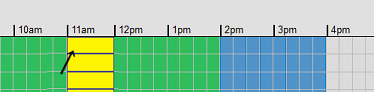 Game
Game
Rolling over a game slot will generate a popup with game details (division, play characteristics, teams). If the game is one of your league's, clicking on a game bar brings up the Edit Game form. Clicking on a Red venue conflict bar will send you to the Field Usage page so you view the conflict and resolve it.
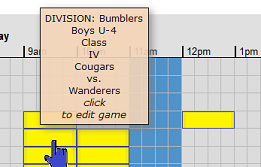 Rollover Displays Game Info
Rollover Displays Game Info
Clicking anywhere else on chart will assign the selected unscheduled game in the drop down list to that slot by bringing up the Edit Game page with the field and time details filled in. A collection of unscheduled games can be quickly assigned to slots using this feature.
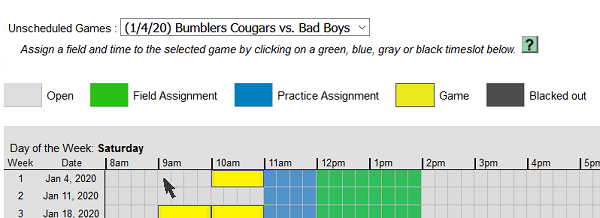 Cougars vs. Bad Boys game is placed in the 9:00am slot on Jan. 4 by clicking on the slot
Cougars vs. Bad Boys game is placed in the 9:00am slot on Jan. 4 by clicking on the slot
NOTE: By default, only days of the week that have either field assignments or games will be displayed. However, you can select which days you want displayed when viewing the chart.
|

